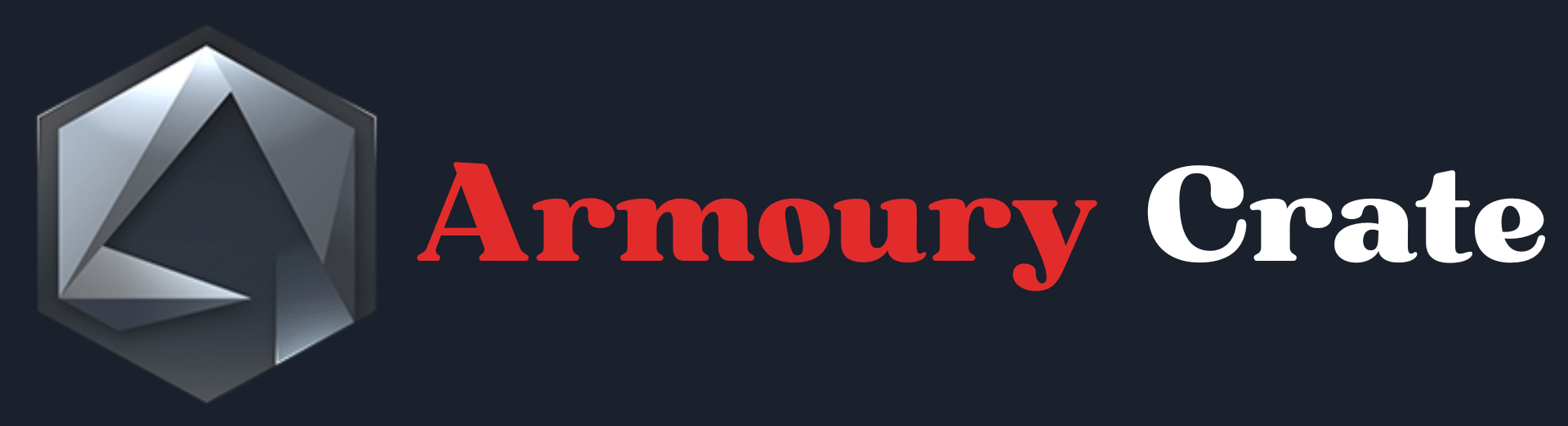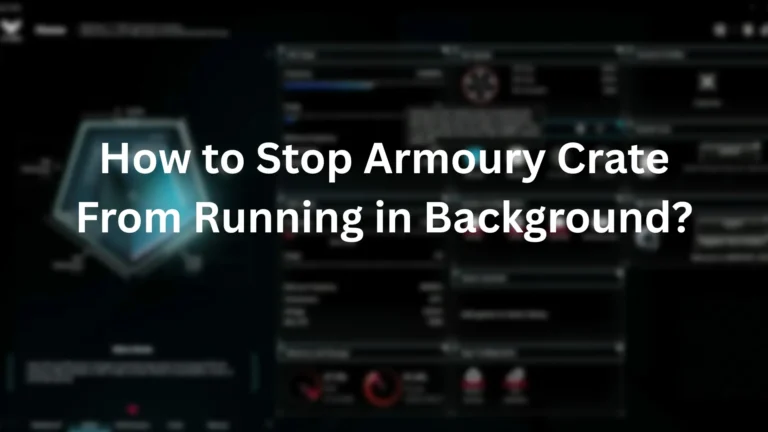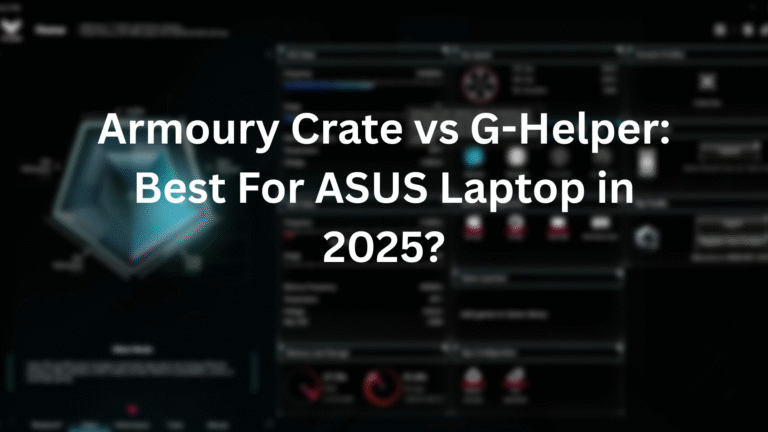Armoury Crate Virtual Pet: Must-Have Feature

If you have ever used Armoury Crate on your gaming laptop or PC, then you have probably seen the cute little virtual pet pop up on your screen. At first, I did not pay much attention to it.
But one day, I clicked on it out of curiosity, and honestly, I was surprised at how fun it was. The Armoury Crate Virtual Pet is not just there for looks. It interacts with you, reacts to what you are doing on your PC, and even levels up as you spend more time with it. It is a cool little feature that adds some fun to your daily computer use.
I started using this pet during long gaming sessions, and it made my setup feel more alive. It is not just about gaming, infact, the pet shows emotions, makes sounds, and sometimes even gives you reminders. It feels like a mini companion right on your screen.
In this article, I will tell you everything I have learned about the Armoury Crate Virtual Pet, what it does, how to unlock it, how to feed it, level it up, and why so many people love having it as part of their desktop experience.
What is the Armoury Crate Virtual Pet?
The Armoury Crate Virtual Pet, now officially called OMNI, is a fun and interactive feature developed by ASUS for its gaming laptops and desktops. It is part of the Armoury Crate software, which is used to manage your device’s performance, lighting, and other settings. OMNI appears as a small animated character on your screen, which reacts to your actions and provides a more engaging user experience.
It can also display system information like CPU usage, memory, and network activity, which helps you monitor your computer’s performance in real-time. You should make sure that your Armoury Crate software is updated to version 5.0 or above to use OMNI. You can access OMNI through the Armoury Crate interface, and it is available on supported ASUS laptops and desktops.
Features and Functionalities
I will tell you what I experienced by using this Armoury Crate Virtual pet:
- Interactive Reactions
OMNI watches what you are doing on your computer and reacts in real-time. If you open a game, it might look exciting. If your system is busy, it might act tired or stressed. These reactions make your screen feel more alive and fun.
- System Monitoring
It helps you to keep an eye on your system’s performance. It can show things like CPU usage, memory load, and network activity. You do not have to open other apps, as it gives you a quick and simple look at how your PC is doing.
- Pet Leveling
The more time you spend with OMNI, the more it levels up. Just like in games, your virtual pet gets better the longer you use your PC. This makes you want to keep it active and care for it.
- Mini-Games and Fun Animations
Armoury Crate Virtual Pet has small animations and activities that keep it playful. In some updates, mini-games may be added, letting you interact even more. It is like a small game companion that keeps you entertained during breaks.
- Voice Assistant and AI Tools (New Feature)
In newer versions, Armoury Crate Virtual Pet can even act like a voice assistant. It can help you with tasks like summarizing text, answering questions, or transcribing voice notes. This feature makes OMNI useful not just for fun, but for work too.
- Customization Options
You can change how OMNI looks and behaves. There are different moods, reactions, and styles you can unlock as your pet levels up. This makes your Armoury Crate virtual pet feel more personal and unique.
Installation and Setup
Setting up the Armoury Crate Virtual Pet is simple if you follow each step one by one. Before starting, make sure your computer meets the system requirements below.
System Requirements
|
Item |
Minimum Requirement |
|
Operating System |
Windows 10 (64-bit) or Windows 11 |
|
Armoury Crate Version |
5.0 or higher |
|
Device Type |
ASUS ROG laptops or desktops with OMNI support |
|
RAM |
At least 8 GB |
Step-by-Step Guide
Now, follow this step-by-step guide to get your virtual pet up and running.
Step 1: Check for Armoury Crate
First, make sure you already have the Armoury Crate software installed on your ASUS device. Most ASUS gaming laptops and desktops come with it pre-installed. If you do not have it, then go to the official ASUS website and download it for free.
Step 2: Open Armoury Crate and Update It
Now open the Armoury Crate app. If it asks for an update, go ahead and update it to the latest version (5.0 or above). This is important because OMNI only works with newer versions.
Step 3: Go to the “OMNI” Section
Once your app is updated, look for the “OMNI” tab in the Armoury Crate dashboard. Click on it, and you will see your virtual pet for the first time.
Step 4: Set Up Your Virtual Pet
You will now be guided through a short setup. You can give your pet a name, choose how it appears, and see a short intro on how it works. It is quick and easy.
Step 5: Let OMNI Load and Start Interacting
After setup, give the system a few seconds to load your pet. Once it appears, it will begin reacting to what you do on your PC. You can now start exploring its features like system monitoring, animations, and leveling up.
Step 6: Enable Extra Features (Optional)
If you want to try the AI tools like voice assistant or document help, then go to the OMNI settings inside the Armoury Crate. Make sure those tools are turned on. You might need the internet for this part.
How to Disable the Virtual Pet?
If you want to fully turn off OMNI, then just follow these steps:
- You should open the Armoury Crate. Make sure the app is up and running.
- Click on the OMNI Tab. This will show your pet on the screen.
- Go to OMNI Settings. Click on Settings, and scroll down until you see an option like “Turn off OMNI” or “Disable Virtual Pet.”
- Click to Turn Off. Confirm that you want to disable it. The pet will disappear from your screen, but do not worry, because you can turn it back on anytime.
Personal suggestions
If you love fun and tech, then the Armoury Crate Virtual Pet is worth trying. It makes your screen feel alive and adds personality to your gaming or work setup. I personally enjoy how OMNI reacts when I open a game or use heavy apps, as it feels like a little buddy cheering me on. Just remember, if it ever feels distracting, then you can always turn it off or adjust the settings.